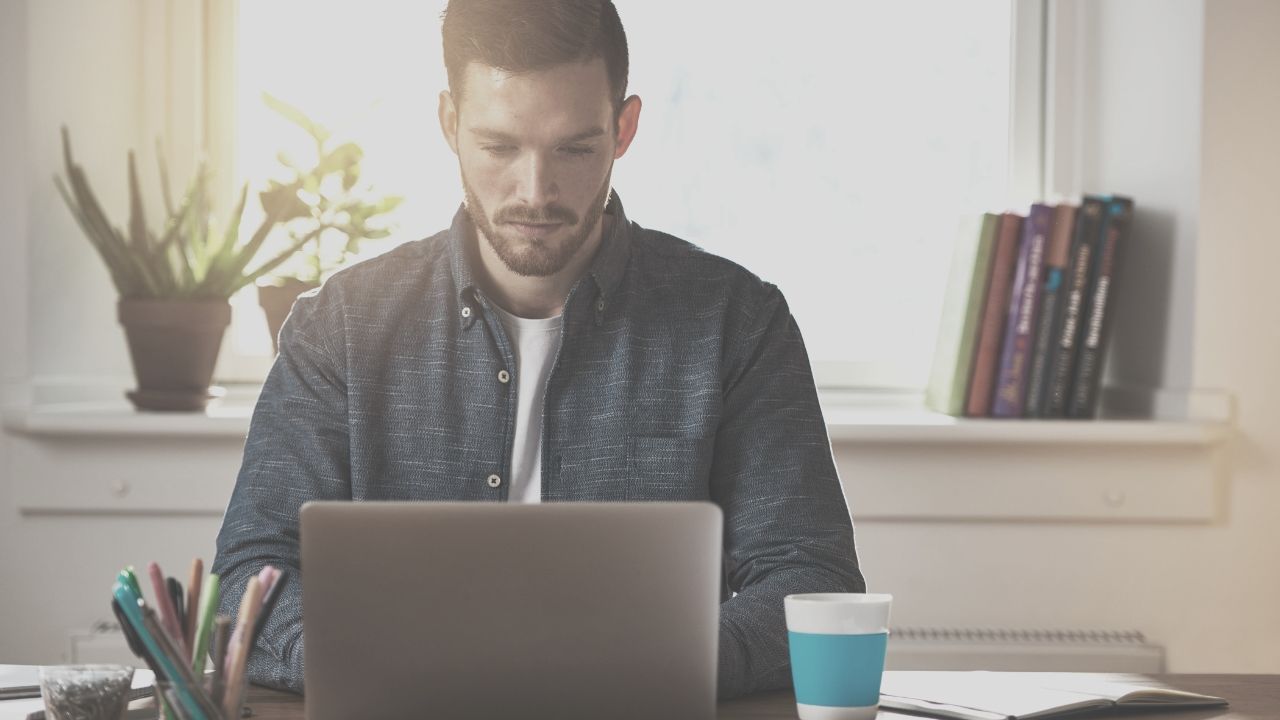
Story highlights:
“Read the Code,” lawyers often say to each other. “The answers are all in there.”
Case law is obviously important in a common law system, but more and more of American law is controlled by legislation and rules. The answers really are in the applicable code. Knowing this, Casetext has worked hard to make statutes, rules, and regulations available to our users.
We’ve added statutes, rules, and regulations in all fifty states, as well as the United States Code and the Code of Federal Regulations, all included at our low monthly rate.
But that’s not all.
Knowing that our users need more than just access to these sources of law – they need to quickly gain insights from them – we’ve also added annotations to all of our codified law. And we’ve leveraged our significant data resources and technical know-how to do it better.
In this post, we’ll cover why we’ve added these resources and why our approach makes them more useful than ever.
In order to use statutes, regulations, and rules to give good counsel, lawyers need to know how courts have applied them in the past. That’s what makes annotations so useful. Rather than simply read the text of statutes and rules, annotations help lawyers focus on the core issues presented by significant legislation.
But we didn’t want to provide the same annotations that other research tools provide. We wanted to use our technology to provide smarter annotations while keeping the cost of our monthly subscription service low. We’ve done both.
In simplest terms, annotations add summaries, explanations, and background to a given text. In the case of codified law, annotations should make the language of a statute, rule, or regulation clearer and more useful for practitioners.
Many annotators in the market actually do the opposite. Teams of faceless editors add language to statutes that can lead lawyers down tangential paths, and are sometimes completely wrong.
Rather than rely on editors to add context to codified law, we wanted to focus on the kind of analysis that is most useful to attorneys: that written by judges themselves.
We’ve created an annotations tool that gathers analysis from courts and puts them at the fingertips of practicing attorneys. We then layer on visual signals that help lawyers quickly focus on the meat of a statute, rule, or regulation.
Let us show you how these signals work in this video, and keep reading below…
Let’s demonstrate the visual signals inside Castext by taking a look at 17 U.S.C. § 101.
This is a well-litigated statute so you’ll immediately see some color-coding that helps interpret the section…
First, notice the green highlights over some of the language in this section. This indicates “key referencing passages,” which are passages in a statute that have been heavily cited by later cases.
For example, this section lays out a definition of “architectural work.” Because 19 court cases have used this definition in later opinions, the language is highlighted to draw your attention to its significance.
Take this tool a step further by clicking on the highlight…
Now you can see how courts have used the highlighted language in context. A sidebar window shows you each case’s relevant language. This is a feature unique to Casetext, and one that allows you to quickly focus on what matters in a statute.
Another visual signal we use at Casetext is the pink highlight. It signals phrases that later courts have found particularly decisive. Notice this pink highlight found in 42 U.S.C. § 1983…
This highlight mirrors the “emphasis added” feature used throughout Casetext. This tool pulls language from later cases that are relevant to what you’re looking at, but that the court found so important that they applied verbal signals like “emphasis added” or italics. These signals tell us that later courts found these bits of language particularly impactful to their decision.
For example, take a look at the pink highlighted language from Section 1983 above. As you can see when we click on a particular highlight – the one highlighting the phrase “under color of any statute, ordinance, regulation, custom or usage of any State or Territory or the District of Columbia” – we get a sidebar window that connects us to the 12 cases that not only referenced the highlighted section, but added emphasis.
In the case Martinez v. Francois, shown above, the court found the highlighted phrase from Section 1983 particularly useful. It put the words “or Territory” in bold and signaled “emphasis added” at the end of the sentence. This is another visual tool unique to Casetext that helps you quickly determine what mattered most as courts have applied the language of codified law.
In addition to the visual highlighting tools explained above, we’ve now added annotations to statutes and other primary documents. Let’s take a look again at 42 U.S.C. § 1983 to see how our smarter annotations work.
Between the “Read” tab (the default view) and the “Attorney Analyses” tab, you’ll see a new “Annotations” tab.
Let’s click that to see what annotations are available for this section…
Right away you see two broad sections: “Key referencing passages” to the left and “Cases applying this statute” to the right. We will explain below how each of those sections help you understand the statute.
Before we explain the purpose of these two broad sections, let’s narrow our results a bit. As you might expect, Section 1983 is mentioned in several thousand cases as courts have grappled with this section for some time. Start narrowing the results by locating the search bar near the top left of the Annotations page…
The search bar helps you narrow your results to those annotations that are most helpful in your particular case. Many legal research tools do this by having editors impose category definitions that you choose from. We’ve found that the categories method unfairly removes control from the researching attorney.
Instead, our search bar empowers you to narrow your results to an issue most relevant to your case without the limits of the editors’ imaginations. As you can see above, we’ve narrowed the results using the search term “false imprisonment.”
Once you’ve narrowed the results using the search, take a look at the results. On the left side of the page you’ll see a section listing the “Key referencing passages” that apply to this section of statute, narrowed to the search term you entered…
This left side column is similar to the green highlight we described earlier. It points you to those later cases that refer back to the language you found by limiting results via the search. These are heavily-quoted passages that reference the particular code section, limited by your search term.
So, for example, let’s say you are interested in the short sentence above, the one that begins “A false imprisonment claim…” As you notice below that sentence, there is the name of the case where that language originated, as well as 16 others that use the same language. Let’s click on that “16 others” link…
You will now see a screen that moves the key passage you selected to the top of the page. Below you’ll find all of the cases that cite that key passage.
If you look at the links around each case, you’ll see opportunities to take more actions. You can either quickly browse each case by clicking the name of the case, or you can filter by keyword to the left, or by motion type, cause of action, party type, date, or jurisdiction below.
Each action allows you to dig deeper into the issue most relevant to your case.
While the left side of the annotations page focuses on courts’ interpretations of the broader issues of codified law, the right side focuses on specific language inside the source case.
For example, let’s go back to the results we found on the Annotations page once we narrowed using the search term “false imprisonment”…
As you see here, the right side is driven by case citations rather than on broader language. They are the cases that apply this particular statute with a holding about false imprisonment.
Next to the case name, you see a summary of what the case represents. These summaries are actually pulled from other cases in which judges describe the highlighted case. These summaries are taken directly from explanatory parentheticals written by judges, so you can trust that the summary is accurate.
As you can see, we’ve definitely gone beyond simply adding content to the Casetext library. The expansion into rules and regulations is incredibly important, but the addition of annotations makes those content resources accessible to attorneys looking to help clients.
To reiterate, here are the key features of our smarter annotations system:
Each aspect of our smarter annotations approach is significant on its own; putting them together, Casetext allows you to use codified law in a way that is efficient, accurate, and enjoyable.
These features and content libraries are available to all of our subscribers at our low monthly rate. Learn more about how to access these and other helpful tools by trying us out. Right now you can get a two week free trial, or speak to our team about how we can help you.
Rapidly draft common legal letters and emails.
How this skill works
Specify the recipient, topic, and tone of the correspondence you want.
CoCounsel will produce a draft.
Chat back and forth with CoCounsel to edit the draft.
Get answers to your research questions, with explanations and supporting sources.
How this skill works
Enter a question or issue, along with relevant facts such as jurisdiction, area of law, etc.
CoCounsel will retrieve relevant legal resources and provide an answer with explanation and supporting sources.
Behind the scenes, Conduct Research generates multiple queries using keyword search, terms and connectors, boolean, and Parallel Search to identify the on-point case law, statutes, and regulations, reads and analyzes the search results, and outputs a summary of its findings (i.e. an answer to the question), along with the supporting sources and applicable excerpts.
Get answers to your research questions, with explanations and supporting sources.
How this skill works
Enter a question or issue, along with relevant facts such as jurisdiction, area of law, etc.
CoCounsel will retrieve relevant legal resources and provide an answer with explanation and supporting sources.
Behind the scenes, Conduct Research generates multiple queries using keyword search, terms and connectors, boolean, and Parallel Search to identify the on-point case law, statutes, and regulations, reads and analyzes the search results, and outputs a summary of its findings (i.e. an answer to the question), along with the supporting sources and applicable excerpts.
Get a thorough deposition outline in no time, just by describing the deponent and what’s at issue.
How this skill works
Describe the deponent and what’s at issue in the case, and CoCounsel identifies multiple highly relevant topics to address in the deposition and drafts questions for each topic.
Refine topics by including specific areas of interest and get a thorough deposition outline.
Ask questions of contracts that are analyzed in a line-by-line review
How this skill works
Allows the user to upload a set of contracts and a set of questions
This skill will provide an answer to those questions for each contract, or, if the question is not relevant to the contract, provide that information as well
Upload up to 10 contracts at once
Ask up to 10 questions of each contract
Relevant results will hyperlink to identified passages in the corresponding contract
Get a list of all parts of a set of contracts that don’t comply with a set of policies.
How this skill works
Upload a set of contracts and then describe a policy or set of policies that the contracts should comply with, e.g. "contracts must contain a right to injunctive relief, not merely the right to seek injunctive relief."
CoCounsel will review your contracts and identify any contractual clauses relevant to the policy or policies you specified.
If there is any conflict between a contractual clause and a policy you described, CoCounsel will recommend a revised clause that complies with the relevant policy. It will also identify the risks presented by a clause that does not conform to the policy you described.
Get an overview of any document in straightforward, everyday language.
How this skill works
Upload a document–e.g. a legal memorandum, judicial opinion, or contract.
CoCounsel will summarize the document using everyday terminology.
Find all instances of relevant information in a database of documents.
How this skill works
Select a database and describe what you're looking for in detail, such as templates and precedents to use as a starting point for drafting documents, or specific clauses and provisions you'd like to include in new documents you're working on.
CoCounsel identifies and delivers every instance of what you're searching for, citing sources in the database for each instance.
Behind the scenes, CoCounsel generates multiple queries using keyword search, terms and connectors, boolean, and Parallel Search to identifiy the on-point passages from every document in the database, reads and analyzes the search results, and outputs a summary of its findings (i.e. an answer to the question), citing applicable excerpts in specific documents.
Get a list of all parts of a set of contracts that don’t comply with a set of policies.
Ask questions of contracts that are analyzed in a line-by-line review
Get a thorough deposition outline by describing the deponent and what’s at issue.
Get answers to your research questions, with explanations and supporting sources.